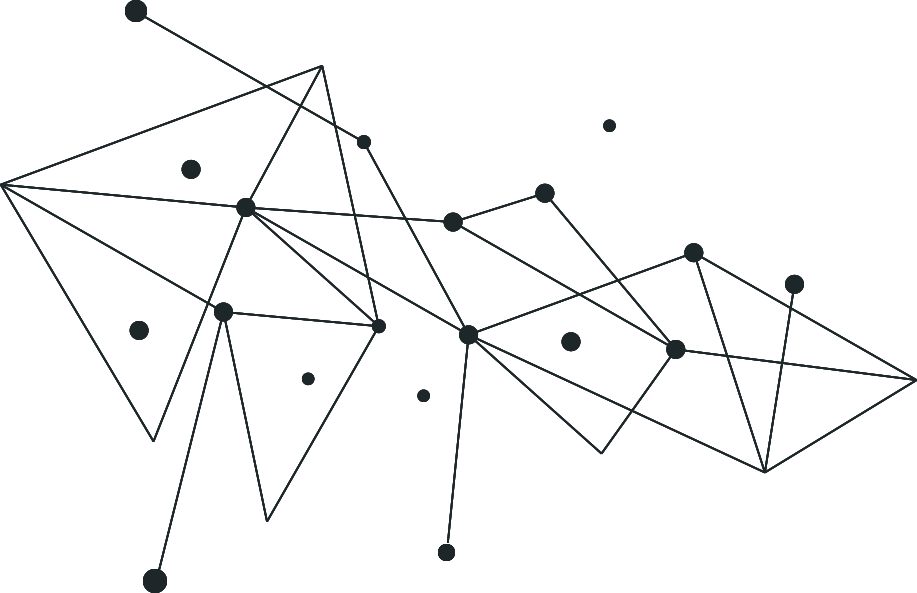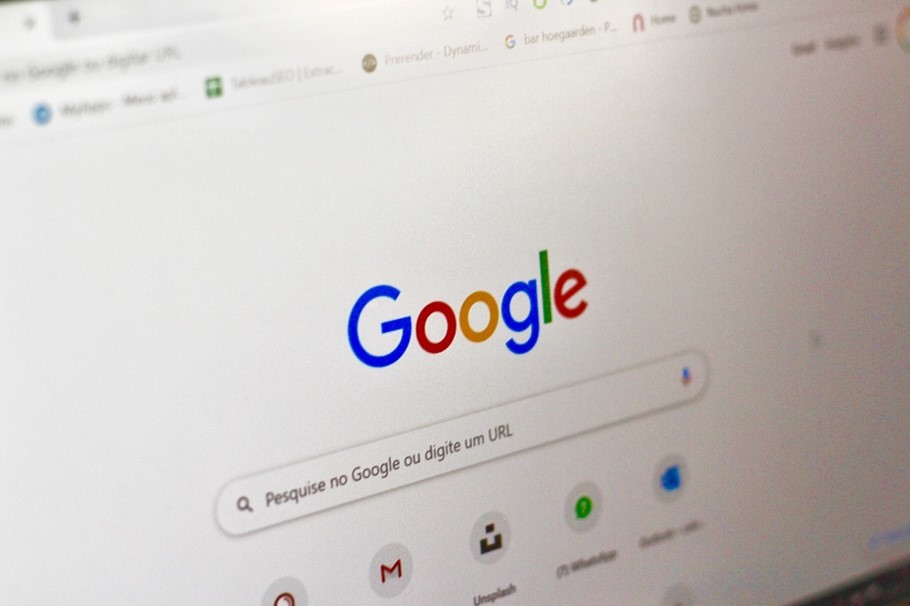Let us take you all the way back to the ‘90s when people started using Google for searching online. Remember how primitive it used to be back then? Google has certainly come a long way and no other search engine can compete with it today. But the tech giant has also had another effect on us internet users – we’ve become, well, a bit lazy. That’s where the Google Knowledge Panel comes into play. Yes, we’re talking about that box that appears on the side, near your top search results.
Ever wonder how Google chooses what you get to see there? Well, wonder no more, we’re spilling the beans. Once Google’s algorithms have accumulated enough info on someone or something – whether it’s a person, an entity, a movie, or even a slang word – they will automatically add that box on the side. As you can see in the picture below, Dr. Irene Kassorla has enough information about her on the web to have the knowledge panel, but the panel is actually very small (meaning Google didn’t collect and verify a lot of data). Try searching for Brad Pitt or the Lion King, you’ll see what an enhanced Google Knowledge Panel looks like.
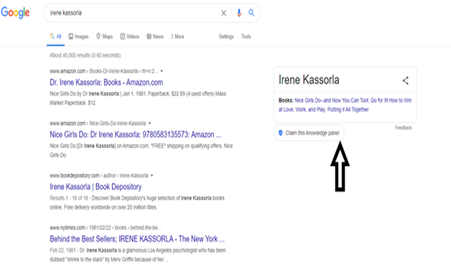
Do you have a knowledge panel? Why is it important to control?
Google’s knowledge panel is sort of a quick guide to the person or thing we searched for. It will have key information about them, some of their accomplishments (songs, books, movies, etc.), a brief family history, links to social media accounts, and more.
But Google will only show this panel if it feels it has enough reliable info on you. Go ahead, search your name online, and see if you have one. If you don’t, we can also help you with that – check out our ORM and SEO services. If you do, we have some good news and some bad news for you…
The bad news is that the content shown there relies on what has been written about you in the past, meaning the people of the world wide web are the ones who ultimately affect what appears – and we all know they don’t always stick to the truth. Google tries to avoid misleading or false information, but it’s virtually impossible today so there’s no %100 guarantee on that.
The good news is that now anyone can have more control over their own Google Knowledge Panel – and the process is actually very simple. Google wants to reduce the risk of false information, so it allows the subjects of the knowledge panel to have some sort of say about its content. We’ll show you how to do it for people (other entities like bands, inventions, events, and so on are a whole different story).
Step one: Introduce yourself to Google
Are you ready to claim your Google Knowledge Panel? Good, let’s get started. First, log in to your Gmail account and stay logged on through the whole process – that way Google knows how to communicate with you. Now Google your name and then click on “claim this knowledge panel”. You will be referred to another screen, where you need to click on “verify me”.
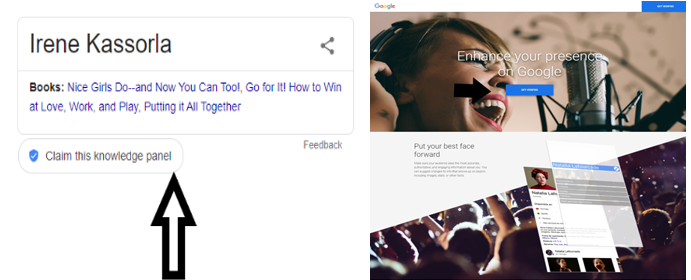
You are now redirected to the main screen. See your Gmail account in bold there? That means you did it right so far. Now answer these two questions with ‘yes’ and ‘I’m a person with an information card’ (don’t worry about the information card, we’ll explain everything later).
Google will then ask you why you want to claim the knowledge panel, and we recommend replying like this:
“I’m claiming the knowledge panel so I can seize the potential of my digital entity”
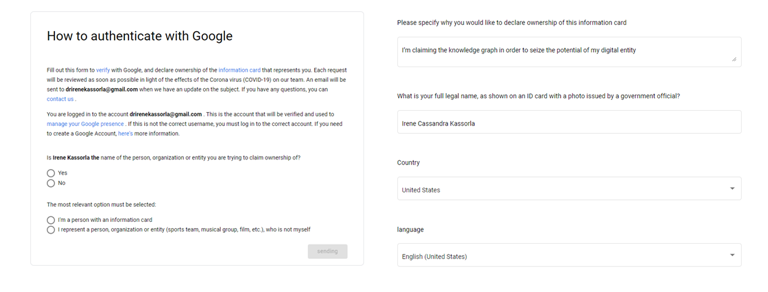
Give them your full name, as it appears in an official ID card you possess and choose the country and language suitable for you. If you have a middle name, don’t omit it. If your name appears in several languages, give all of them. Make sure your names on the form and on the card look exactly the same.
Step two: Here’s where it gets a bit more complicated
Google wants to see you, and an ID card you hold, together – remember we mentioned something about it earlier on? Give them a selfie with the card, in an angle that shows you and the photo of you on the card, but no other sensitive information (such as your ID number, address, date of birth, and so on).
A valid ID card can be any formal card issued to you by the country in which you reside/you are a citizen of. We’d recommend not testing the limits on this one and going with an ID, a passport or a driver’s license.
Keep in mind that there are specific demands for picture size and quality. Use a JPEG, JPG, PNG or PDF photo, otherwise, it will be rejected. Make sure the photo is clear and that your face in real life resembles your face on the card – so as not to make Google think twice.
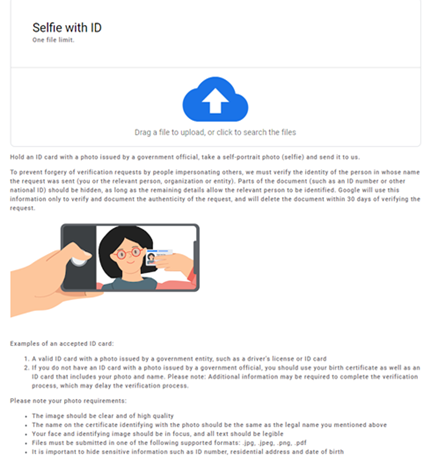
Step three: Almost done, we promise
Now Google wants to see you have access to your social media accounts. You need to provide them with links to at least two of your social media pages, as well as screenshots that prove that they are really yours. What does that mean? Basically, that they want to see you have some sort of control over the page. Send them a screenshot that shows a button that lets you edit it, for example.
Which social media profile should you use? Doesn’t really matter, as long as it’s one of the bigger and more recognized ones: Facebook, Twitter, Instagram, LinkedIn, Google Plus, YouTube, and so on. If you do not have two profiles already, just open them and make them look very basic (a profile photo is usually enough).
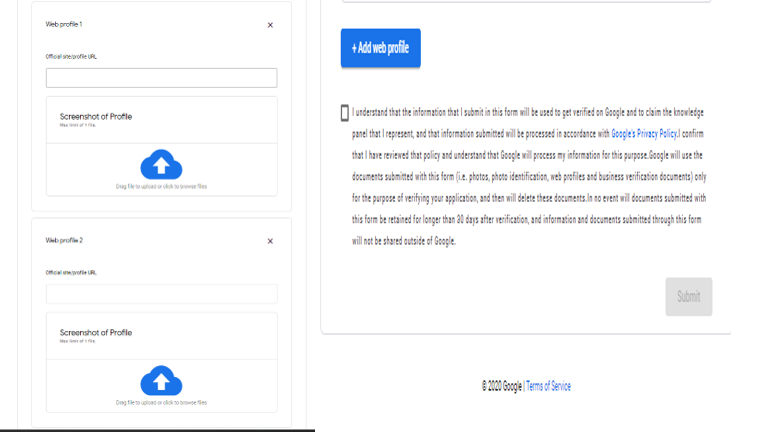
Keep in mind that, once again, only certain types of files can be uploaded. Also, the screenshot cannot be larger than 3K. Once you have done that, check on the little box and the bottom and you’re good to go.
Step four: Now, we wait
If at this stage, you are redirected to a screen thanking you for submitting your information, it means you did everything right. Now, all that’s left to do is bite your nails (figuratively, of course) and check your Gmail for an answer. It may take a few days, so be patient. Oh, and while you wait, feel free to check out some more posts in our blog…
Step five: Congratulations! You have claimed your Knowledge Graph on Google
Once you receive the verification mail from The Google Search Team, you are able to suggest updates for your Knowledge panel.